Please note that using Apple to sign into Lumosity is completely optional. If you do not wish to use your Apple credentials to log into Lumosity, simply fill out the Email and Password fields and log in as usual.
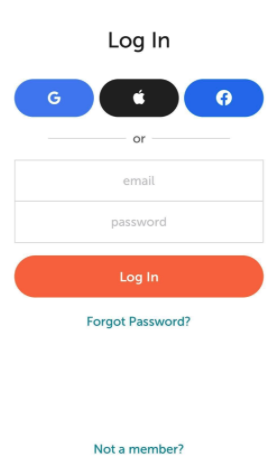
Tap the Apple icon to automatically sign in using the credentials for your Apple (iCloud) account.
If you’re using an Apple mobile device (either an iPhone or an iPad), then you may be asked if you want to use the same login information for your Apple ID to log into Lumosity.
If you select yes, then the system checks whether you have a Lumosity account under the chosen Apple ID email address, and if they match, your Apple credentials automatically log you into Lumosity. But if your Apple credentials don't match a Lumosity account, you're prompted to create a Lumosity account using the email address associated with your Apple ID.
If you have not yet created a Lumosity account, you're prompted to do so after selecting to sign in with Apple.
We recommend reading Apple’s own Help Center article if you have further questions on using Apple to sign in to your Lumosity account.